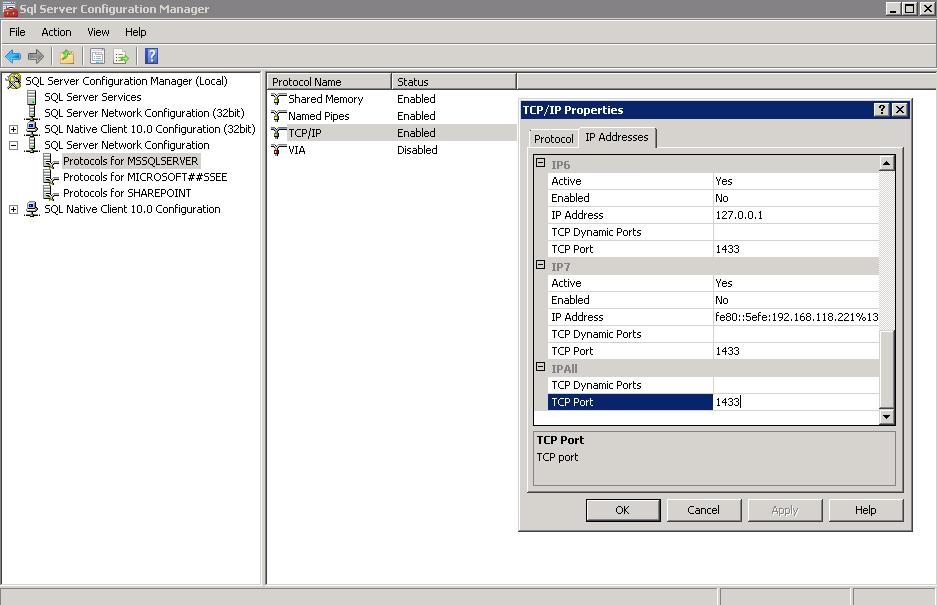10. During SQLDBManager Plus installation i get the following error : "Unable to connect to port 1433 in server <sql server name>. Check if TCP/IP protocol is enabled in the SQL Server"
Reason 1 : TCP/IP protocol is disabled for SQL Server (by default)
Solution : Connect to the corresponding SQL Server via Sql Server Configuration Manager ( Start -> All Proagrams -> Micorsoft SQL Server -> Configuration Tools -> Sql Server Configuration Manager ). In Sql Server Configuration Manager select SQL Server Network Configuration -> Protocols for MSSQLSERVER -> Check if TCP/IP protocol is Enabled there. If its not enabled, enable it and restart SQL Server.
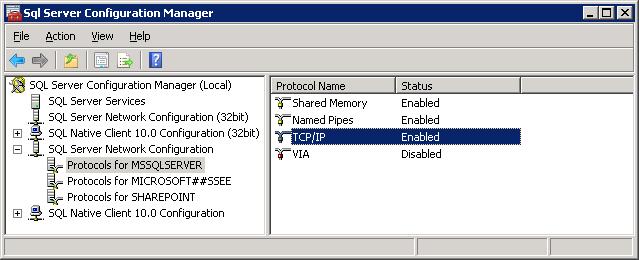
Reason 2 : SQL Server is configured to use TCP Dynamic Ports instead of a single constant TCP Port
Solution : Connect to the corresponding SQL Server via Sql Server Configuration Manager ( Start -> All Proagrams -> Micorsoft SQL Server -> Configuration Tools -> Sql Server Configuration Manager ). In Sql Server Configuration Manager select SQL Server Network Configuration -> Protocols for MSSQLSERVER -> Select TCP/IP protocol. In TCP/IP Properties pop window, select IP Address tab -> IPAll table -> remove entry from TCP Dynamic Ports and add port entry in TCP Port field. Once the entry is added, restart SQL Server.